Because of the travel limitations caused by COVID-19, companies and schools began using Zoom or platforms alike for video meetings, conference calls, and remote education. In order to ensure you sound professional, using microphone for Zoom meetings seems to be a good choice. In this article, we talk about the following topics to help you get better conferencing experience.
- The reason why an external mic is needed
- Which type works best in online meeting?
- What to consider when shopping for one?
- Which microphone is recommended?
- Tips to get better sounds on video conferences
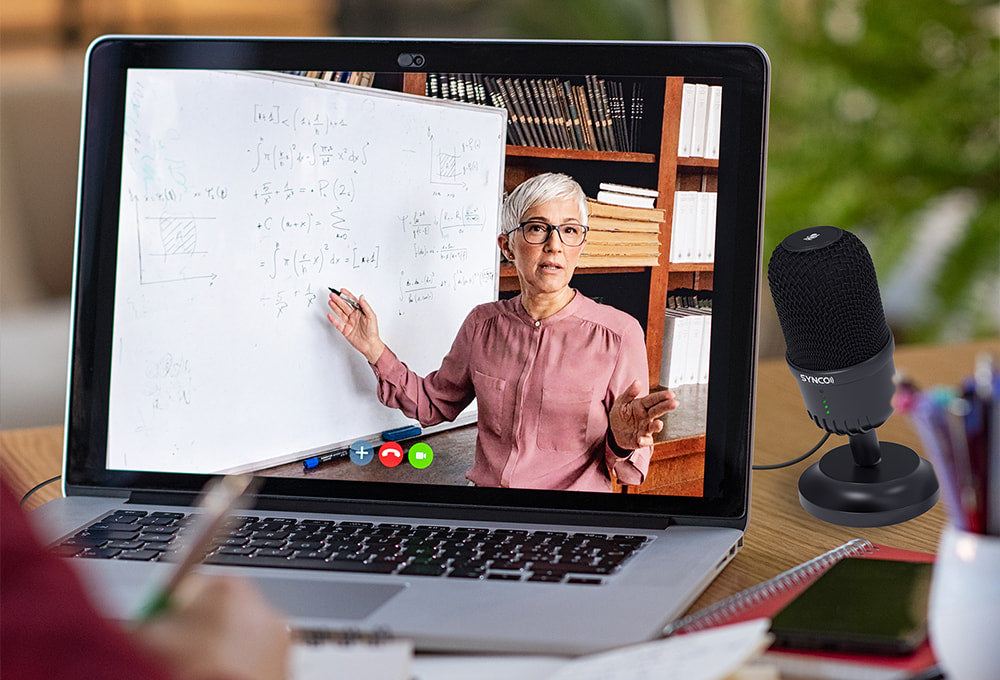
Do I need a microphone for a Zoom meeting?
It’s unquestionably a perfect choice.
Many recent laptops include built-in microphones, however you may have observed that they are of low quality. The quality of the microphone, as well as its position relative to your lips, is what stops your voice from being heard more clearly on the other end. Both of these problems may be solved by using a microphone for computer Zoom meetings.
What type of microphone is best for a Zoom meeting?
The appropriate type of mic for you to sound as crisp as possible in your Zoom video conferencing is a condenser microphone.
It is extremely sensitive and provides excellent audio transmission and recording quality. They precisely track sound waves, with a wide frequency response and outstanding transient response. And you don’t need to stay proximity to the mic to enable yourself to be heard clearly in the video conference.
What to look for in a good microphone for Zoom meetings?
Generally speaking, the best microphone for Zoom meetings should feature the following characteristics so you can join the conference without trouble.
Easy to use
This is incredibly important when you use the microphone for Zoom meetings since you don’t have much time to set up the mic before a meeting. Those who want to experiment with their microphone should have alternatives, but those options should not be overly difficult. The more switches and knobs a microphone has, the more complicated it is to use and dial in exact settings.
Audio monitoring jack
A PC microphone for Zoom meetings with headphone jack allows you to hear exactly what the microphone is delivering to your computer without any delay. Without it, you’ll have to hook your headphones into your computer, which might be inconvenient if you’re attempting to match a beat or narrate over a video, or if you just don't want to find out after the fact that all your P's were popping.
Gain control
This function allows you to adjust the volume of the microphone when it connects to your computer. It's useful when transitioning from a loud speaker to a gentle one, or from a lullaby to an aria, for example. It's also considerably easier to pull down the level on a real gain dial than it is to find out afterwards in your recording software if you're recording anything live like a podcast.
One-button mute
This function is useful for rapidly muting. However, it is not a must if you know your recording program's mute keyboard shortcut, you don't need a hardware button.
Microphones recommended at SYNCO
To save your time of searching for an ideal microphone for Zoom meetings, we list four different microphones from SYNCO and display their detailed information for you to make a choice.
P1T/L - Appear professional with compact design and fast charging
Go and buy at Moman PhotoGears Store
The SYNCO P1 is a wireless lapel microphone for Zoom meetings. It comes in two models. The P1L is compatible with iOS devices via the Lightning connector while the P1T is for Windows computers with Type-C socket. It features omnidirectional polar pattern to captures everything you say.
The light strip on the transmitter and receiver shows you the working status so you can realize the recording problem as soon as possible when utilizing the microphone for Zoom meetings. Like the G1T/L, the P1 also enables you to monitor what the mic is recording.
The charging case supports two full charges and fast charging. Even you have more than one meetings during a day and there is short time span between two meetings, you can also use the mic in good working condition.
Moreover, the portable microphone for Zoom meetings is in the size of 49x19x19mm, which is really discreet. Therefore, you are able to appear professional in the frame without distracting.
Pros: It is discreet and unobtrusive to avoid distracting others. The charging case and fast charging function support long-time meetings. You can adjust the setting in real time to preform well with the help of in-ear monitoring and lighting effects.
Cons: It is battery driven so you must remember to charge it.
G3 - Various output options ensure simple switch among devices
Go and buy at Moman PhotoGears Store
The SYNCO G3 is a wireless microphone for Zoom meetings on smartphone and computer. It is made up of two transmitters and a receiver that carries a display screen. There is a Type-C cable, a TRRS cable, and a Lightning to Type-C adapter in the package and three outputs ports on the receiver, so you can have Zoom meetings on different devices.
Each transmitter and receiver is built with 3.5mm monitoring port, which enables you to plug the earphone in and monitor what you say in real time. In this way, you can get self-awareness of your performance and make adjustment accordingly, which will improve your colleagues' and your meeting experience.
Pros: Several output options allow you to use it for different devices. The monitoring function plays a big role in improving performance. Compact design ensures clean frame in video conference.
Cons: It need some time to be familier with the operation if you want to adjust the wireless system.
For more information, just check the video below.
G1T/L - Low cut and gain control make you stand out in conference
Go and buy at Moman PhotoGears Store
The SYNCO G1T or G1L is a wireless microphone for Zoom meetings at 2.4G bandwidth. It has a clip-on transmitter and a receiver with a Type-C connection (G1T) or Lightning connector (G1L). Both connections are available for purchase separately, so you may buy one and use it on several devices.
It’s a microphone that combines with voice changer. You may effortlessly alter your voice by press a button on the receiver. Your voice will then transition between sweet, deep, electrical, and so on.
In addition, the lapel microphone for Zoom meetings G1T/L supports in-ear monitors. Just plug your earphones into the port, and you can monitor the audio performance as well as make adjustments accordingly, which contributes to better conferencing experience for both you and your colleagues.
The 150Hz low cut can filter out ambient sounds below 150Hz so you can get clear audio even in noisy environment. Working with the 3-level gain control, it is convenient to make the best audio output.
Pros: The wireless design eliminates the restriction of cable. It frees your hand by clipping the mic on your clothing. Low cut and gain control work together to allow you to be heard clearly in meetings.
Cons: The 35g transmitter may be a little heavy when it is clipped onto your collar.
V1M - Adjustable mic stand frees your hands and ensures excellent meeting audio pickup
 The SYNCO V1M is a condenser microphone for Zoom meetings that is compatible with both Windows and Mac computers. It features cardioid pickup pattern, which means it captures sounds from the front and rejects sounds from the sides and rear, separating you from the background noise. The microphone is unidirectional, so it’s not ideal for a group of people sitting around a laptop. You'll need to turn up the gain control if you’re intending to use the mic more than a foot away.
The SYNCO V1M is a condenser microphone for Zoom meetings that is compatible with both Windows and Mac computers. It features cardioid pickup pattern, which means it captures sounds from the front and rejects sounds from the sides and rear, separating you from the background noise. The microphone is unidirectional, so it’s not ideal for a group of people sitting around a laptop. You'll need to turn up the gain control if you’re intending to use the mic more than a foot away.
The microphone for Zoom meetings V1M features a 3.5mm headphone jack and working status indicators to ensure the clear understanding of your audio performance in the meetings. If you press the button on its top to mute the mic, the indicators will turn red while it is green under normal working condition.
In addition, they may flicker according to the input volume so you can observe the level visually. The included mic stand helps free your hand and supports 15-degree inclination in all directions. So it is easy to adjust the mic angle to get better audio pickup.
Pro: It adopts easy plug and play setup and includes a desktop stand that supports 15-degree inclination in every direction to guarantee perfect pickup angle. The muting button allows you to simply mute the mic.
Cons: The cardioid polar pattern requires you to pay attention to the placement.
How to get better sound on your video conferences?
There are some simple steps you can take to get better sound on your video calls. Let’s take a look!
Use an external microphone
Using an external microphone for Zoom meetings is the single most effective approach to drastically improve sound quality for your video meetings.
Computer microphones aren't meant for high-quality audio recording, so your voice will sound tinny and distant, pick up background noise, and make communication more difficult. Your audio will sound richer and crisper if you use an external microphone. There are a variety of solutions available that are simple to set up and utilize right away.
Choose a good recording surroundings
Anytime you use the microphone for Zoom meetings or other recording scenarios, taking surroundings and the affects they have on your audio into consideration is necessary.
Reverb or echo will be introduced into your audio in rooms with a lot of reflective surfaces, such as wood floors, concrete walls, or tall ceilings, making your video chat difficult to listen to on the other end.
So how to deal with this problem? Choose a space with plenty of soft surfaces, such as rugs, drapes, or bookshelves, if at all possible. Bedrooms and offices, for example, are appropriate for smaller spaces.
Use earphones
Wearing headphones during a video chat allows you to easily hear the person or individuals on the other end, which helps the discussion flow. Encourage your friends or coworkers to join you!
Position your mic close to your mouth
It is also important to pay attention to the distance from your mouth to the mic. In general, if your mic is 20-30cm away from you and towards mouth, you can be heard much better.
Set your microphone level correctly
To alter the volume of your microphone for group Zoom meetings, go to the level control in either your computer's audio settings or your conferencing app's settings. Before jumping on a call, check your volume to make sure it isn't too loud or low – around two-thirds of the way across the level meter is a decent place to be. You shouldn't need to adjust your microphone if you're talking close to it in a relatively quiet room.
Mute your mic when not talking
Finally, while you're not speaking, mute your microphone for Zoom meetings. Most conferencing apps will feature an easily accessible mute option that will rapidly turn the audio on and off.
There will be a notable reduction in background noise, such as chairs scraping on the floor, knocks on a table, air conditioners, or traffic outside, if everyone on the call observes this rule. When there are more than two individuals on a call, the background noise can become highly distracting and cause the audio to sound choppy.
By following these tips, you can significantly improve the audio quality of your video calls and conferences – and this can be the difference between a session that is calm and goes well and one that is difficult for everyone.


